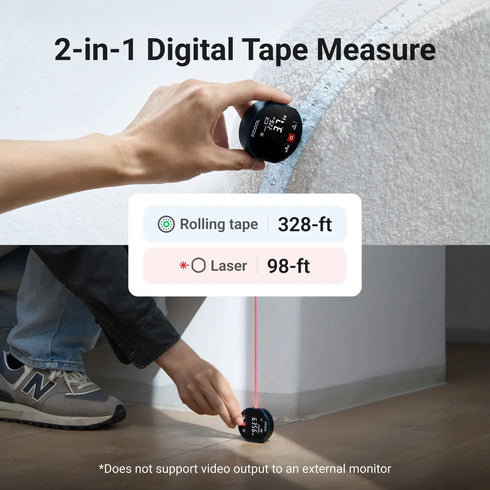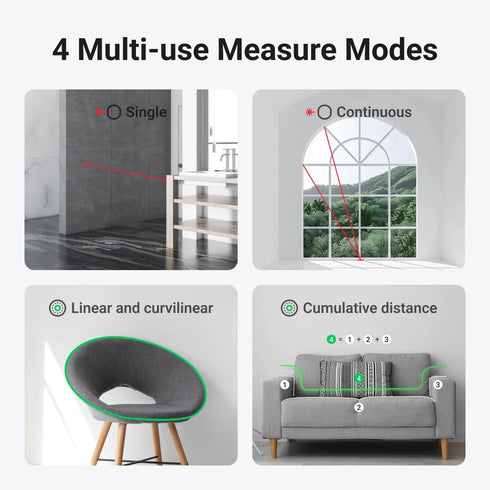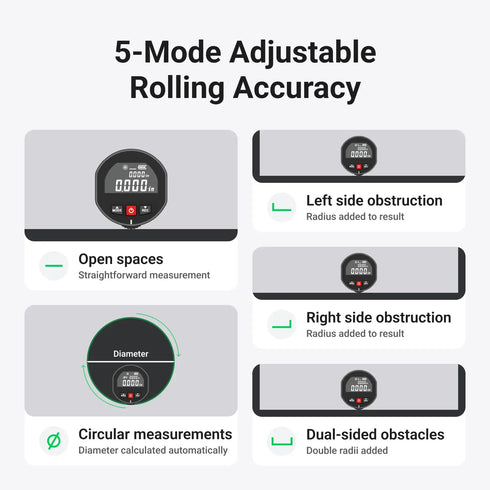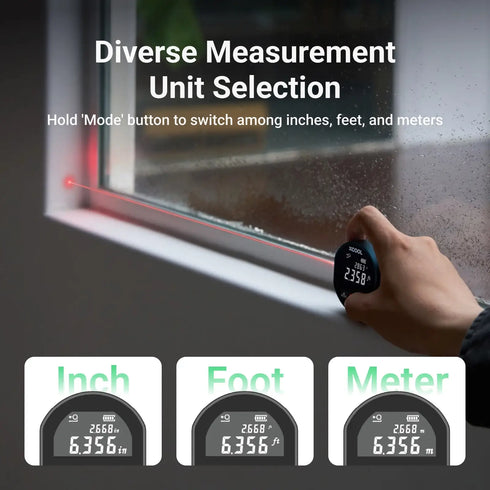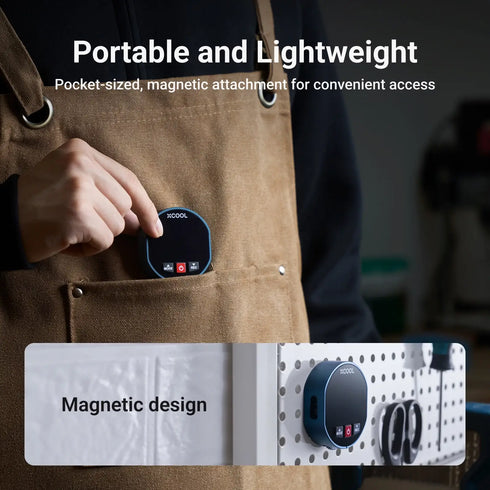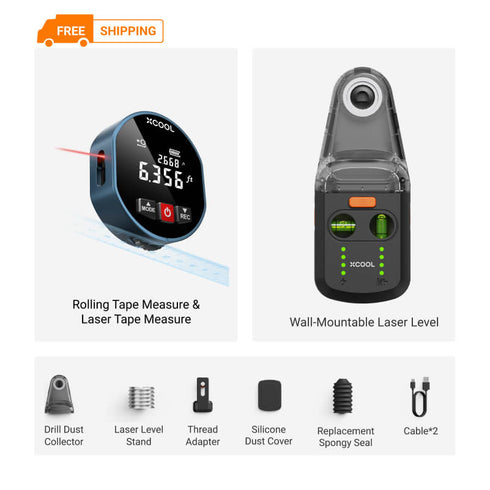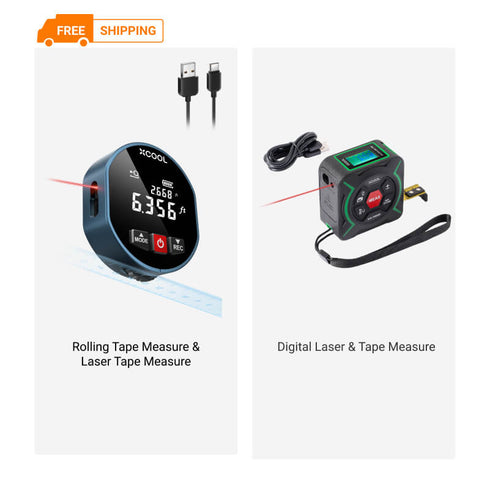Pre-order
Out of Stock
Save 59%
xCool 2-in-1 Rolling Tape Measure & Laser Tape Measure with Digital Readout
2-in-1 rolling and digital laser tape measure offers versatile modes, easy unit switching, data storage, with a magnetic design.
2-in-1 rolling and digital laser tap...
2-in-1 rolling and digital laser tape measure offers versatile modes, easy unit switching, data storage, with a magnetic design.
Features
Videos
Options
FAQ
How can I set the device to measure in feet?
Once the product is on, press and hold the "Mode button" to enter the unit setting mode. From there, you can press the "Mode button" or the "REC button" to switch between the preset units-inches, feet, and meters.
Even though the product defaults to inches, you can easily switch to feet. After you've selected feet, press the "Power button" to save your setting.
How do I adjust the various settings on the device, such as measurement units, sound prompts, automatic shutdown, and backlight duration?
- To switch between units (inches, feet, meters), press the "Mode button" or "REC button". Press the "Power button" to save your selection and move to the next setting.
- To turn the sound prompt function on or off, press the "Mode button" or "REC button". Press the "Power button" to save your selection and move to the next setting.
- To turn the automatic shutdown function on or off, press the "Mode button" or "REC button". Press the "Power button" to save your selection and move to the next setting.
- To set the duration of the backlight, press the "Mode button" or "REC button" to switch between 30s, 45s, 60s, 90s, and 120s. Press the "Power button" to save your selection.
If you don't want to change some settings, but the settings you want to change are later in the sequence, you can press the "Power button" to keep the original setting and move to the next one. Once you've made all your changes, press and hold the "Power button" for 2 seconds to save your current settings and exit the function settings mode. Remember to press the "Power button" after each setting to save your choices and move to the next setting.
How do I switch between laser distance measurement mode and roller distance measurement mode?
When the product is in standby mode, press the "Mode button" and "REC button" simultaneously to switch between the laser distance measurement mode and the roller distance measurement mode.
How do I switch between measurement benchmarks in Laser distance measurement mode?
In laser distance measurement mode, you can press the "Mode button" to switch between the front and rear sides of the product as your measurement benchmark. The product uses the rear side as the default benchmark.
How do I perform a single-distance measurement in laser distance measurement mode?
In laser distance measurement mode, press the "Power button" to emit a laser beam towards the target object. Press the "Power button" again to obtain the measurement result.
How do I use the continuous measurement feature in laser distance measurement mode?
In the laser distance measurement mode, press and hold the "Power button" for approximately 3 seconds to enter the continuous measurement mode. During the continuous measurement process, the auxiliary display area shows the minimum distance between the product and the target object, while the main display area shows the current distance. Press the "Power button" to exit the continuous measurement mode. Please be aware, if you hold the "Power button" for more than 5 seconds, the product will automatically shut down. So, make sure to release it after approximately 3 seconds to activate the continuous measurement mode.
How do I use roller distance measurement mode?
To use the roller distance measurement mode, hold the product with your thumb pressing against the front, your middle finger pressing against the back, and your index finger pressing downward on the top. Ensure the roller is vertical to the surface of the target object. Apply gentle downward pressure and slowly move the product forward along the surface of the target object. If the indicator light blinks, the measurement is proceeding normally.
How do I switch between usage scenarios in roller distance measurement mode?
Circumference-diameter measurement mode. In this mode, the product automatically calculates the diameter of a circle after it measures the circumference. The main display area shows the circumference of the circle, and the auxiliary display area shows the diameter.
How do I use the addition function in roller distance measurement mode?
- Press the "Power button" to save the current distance. The saved distance will then be displayed in the auxiliary display area and the main display area will automatically clear.
- Continue measuring. The main display area will show the new distance.
- After moving the product to the target position, press the "Power button" again. This will add the new distance to the previously saved distance.
- The sum of the two distances will be displayed in the auxiliary display area.
How do I save a distance in either laser or roller distance measurement mode?
To save a distance in either laser or roller distance measurement mode, simply press the "REC button". This will save the current distance.
How do I view, exit, or delete the saved distances?
While viewing the saved distances, press and hold the "Power button". This will delete all saved distances and exit the record viewing mode.